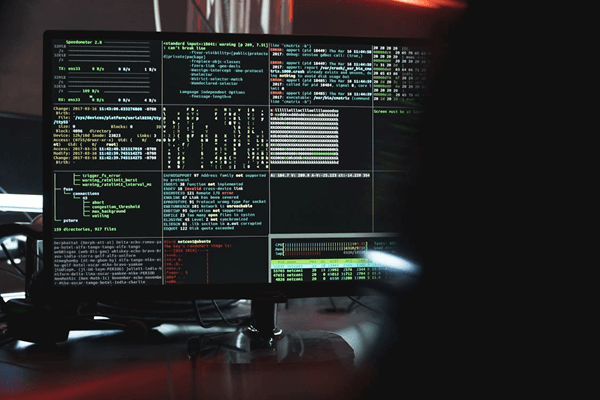Emulator for apple silicon chip to run firestorm

Emulator for apple silicon chip to run firestorm: Hey there! If you’ve recently switched to an Apple device powered by the M1 or M2 chips, you’re probably loving the boost in performance and battery life. However, you might have noticed that not all your favorite apps are playing nice with this new technology. One of those tricky apps is Firestorm, a popular tool for exploring virtual worlds.
No worries! This is where emulators come in handy. Think of them as translators that help apps designed for older Intel chips work seamlessly on your shiny new Apple Silicon. In this guide, we’ll break down everything you need to know about using an emulator for Apple Silicon chips to run Firestorm, from the basics of emulation to the best tips for optimizing your experience.
The Shift to Apple Silicon
So, what’s the deal with Apple Silicon? Apple made a bold move by swapping out Intel processors for their own M1 and M2 chips, and it’s been a game changer. These chips have supercharged performance and made devices more energy-efficient. But, here’s the catch: some applications, like Firestorm, were built to run on Intel’s x86 architecture and need a little help to transition to this new ARM-based setup.
What Is Emulation, Anyway?
Great question! Emulation is like having a magic box that allows one system to pretend to be another. In our case, emulators help x86 applications (like Firestorm) run on ARM-based Apple Silicon.
Here’s how it works:
- Translates Instructions: The emulator takes the instructions designed for Intel processors and translates them into something Apple Silicon can understand.
- Keeps Your Apps Running: This means you can continue using your beloved apps without missing a beat, even if they weren’t initially designed for your new hardware.
Meet Rosetta 2: Your New Best Friend
When Apple made the switch to its own chips, it didn’t leave us hanging. Enter Rosetta 2, a fantastic tool that helps x86 applications run on M1 and M2 devices. It works in the background, translating the code of your Intel-based apps in real-time.
But here’s the kicker: while Rosetta 2 does a solid job, some apps, especially complex ones like Firestorm, might need a little extra TLC—like a dedicated emulator—to run perfectly.
Picking the Right Emulator
Now, let’s get into the nitty-gritty of choosing the right emulator for running Firestorm. You’ve got a couple of solid options out there:
UTM
- What It Is: UTM is a free, open-source emulator that lets you run various operating systems on Apple Silicon.
- Why It’s Great: It’s user-friendly and built specifically for ARM architecture, making it a fantastic choice for running x86 applications like Firestorm.
Parallels Desktop
- What It Is: Parallels is a premium virtualization tool that allows you to run Windows and other operating systems alongside macOS without rebooting.
- Why It’s Awesome: It’s known for its seamless performance and ease of use, perfect for those who want a hassle-free experience while using Firestorm.
Setting Up Your Emulator
Once you’ve picked your emulator, it’s time to get everything set up. Here’s a simple step-by-step guide to help you run Firestorm on Apple Silicon:
- Install Your Emulator: Download and install your chosen emulator (either UTM or Parallels Desktop) by following the installation instructions on their website.
- Create a Virtual Machine (VM): Open your emulator and create a new virtual machine. This VM will act as the host for the operating system that will run Firestorm.
- Choose Your Operating System: Typically, you’ll want to install a version of Windows or Linux to run Firestorm. Just follow the prompts to get it set up.
- Tweak Your Settings: Once your OS is up and running, adjust the VM settings. Allocate enough CPU and memory resources to keep Firestorm running smoothly. A good rule of thumb is to allocate at least 4 GB of RAM and use multiple CPU cores for better performance.
- Install Firestorm: Now, download Firestorm and install it within your virtual machine like you would on a regular computer. Just follow the prompts, and you’re good to go!
Tips for Optimal Performance
When you’re running Firestorm through an emulator, performance is key. Here are some friendly tips to help you get the best experience:
- Optimize Your Settings: Make sure you allocate enough resources in your emulator. The more you can give it, the better Firestorm will perform.
- Keep Everything Updated: Regularly update both your emulator and Firestorm. Developers are constantly improving their software, which can enhance performance and fix bugs.
- Monitor Resource Usage: Use macOS’s Activity Monitor to keep an eye on how much CPU and memory your emulator is using. This can help you spot any performance hiccups.
- Stay Current with macOS: Keep your macOS updated, too! Apple frequently releases updates that can improve performance and compatibility with apps.
Troubleshooting Compatibility Issues
Even with the best setup, you might run into some hiccups when using Firestorm on an emulator. Here’s what to keep in mind:
Graphics Performance
Firestorm can be graphics-intensive, so you might need to tweak the graphics settings. If you notice lag or rendering issues, try adjusting those settings within Firestorm for a smoother experience.
Missing Features
Some features of Firestorm might not work perfectly due to the emulation layer. If you notice something’s off, check for updates or explore community forums for solutions.
Troubleshooting Tips
If you encounter issues, don’t panic! Here are some troubleshooting steps:
- Check Online Forums: Many users share their experiences and solutions online. Places like Reddit or specific emulation forums can be gold mines for helpful tips.
- Reach Out for Help: Don’t hesitate to contact the support teams for your emulator or Firestorm. They often have insights into common problems.
- Experiment with Settings: Sometimes, the fix is as simple as adjusting a setting in your emulator or Firestorm. Don’t be afraid to play around a bit!
Also read: About Greblovz2004 Now
The Bright Side of Emulation
Using an emulator for Apple Silicon to run Firestorm has its perks. Here’s why it’s worth it:
Keep Using Your Favorite Apps
Emulators let you hang onto your beloved apps, even if they’re not yet optimized for ARM. This means you can keep enjoying your favorite features without missing out.
Harness the Power of Apple Silicon
Even though there might be a bit of overhead with emulators, you can still take advantage of the fantastic performance that comes with Apple’s new chips. With the right settings, Firestorm can run smoothly and efficiently.
Community Support
The emulation community is filled with helpful folks ready to lend a hand. Whether you need troubleshooting tips or just want to share your experience, there are plenty of places to connect.
Challenges to Keep in Mind
While emulators are great, there are a few challenges you should be aware of:
Performance Overhead
Running Firestorm through an emulator can be more demanding than using it natively. You might experience slower performance, especially in graphics-heavy situations. Finding the right balance between compatibility and speed is essential.
Learning Curve
If you’re new to emulators, there’s a bit of a learning curve. But don’t worry—there are tons of resources available to help you along the way!
Looking Ahead: The Future of Emulation
What’s next for emulation on Apple Silicon? The outlook is pretty bright! As more developers optimize their apps for ARM architecture, the reliance on emulators might lessen. However, for legacy applications like Firestorm, emulation will continue to play a crucial role.
Expect ongoing improvements in emulator technology that make running older applications smoother and more efficient. With each update, you’ll likely notice better performance and compatibility, so keep your eyes peeled!
Best Practices for Success
To get the most out of your emulator when running Firestorm, follow these best practices:
- Keep Everything Updated: Regularly check for updates for both your emulator and Firestorm. Staying current helps you avoid bugs and performance issues.
- Optimize Resources: Ensure that your emulator settings allocate enough memory and CPU power. This will keep things running smoothly.
- Stay Informed: Keep an eye on the latest news from the emulator developers and Firestorm team. Engaging with the community can also provide valuable insights and tips.
Conclusion
And there you have it! Running Firestorm on an Apple Silicon chip doesn’t have to be a hassle. With the right emulator and some simple tweaks, you can keep enjoying your favorite virtual world without any interruptions. Just remember to optimize your settings, stay updated, and engage with the community for support.